The Clients tab is where all clients can be viewed and maintained by the user. To open the tab the user needs to click on the TAB button in the top margin and select Clients.
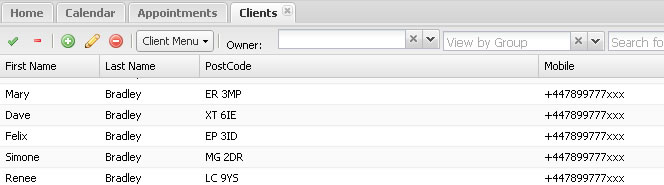
The tab consists of the following:
Clients
Clients Tool Bar
The tool bar contains buttons and menus.
Client Tool Bar Buttons
Button |
Description |
Notes |
|
Select all clients in the grid |
|
|
Deselect all clients in the grid |
|
|
Add a new client |
|
|
Edit the client |
The first selected client |
|
Delete clients |
All selected clients |
|
Open contact in new tab |
The first selected client |
|
Refresh the client grid |
Based on the users current search criteria |
Search Controls
Control |
Description |
Notes |
Owner |
The user that owns the client records |
In a multi-user account, clients can belong to different users. Here the user can restrict which clients to view. |
Group |
The group the clients belong to |
Clients can be organised in to groups. Here the user chooses which group to view. |
Search Term |
Any text to search the client database for |
The user can type in any text in this box to search the client database. Fields searched are first name, last name, company, mobile phone and email address. |
Clients Menu
Menu Option |
Description |
Notes |
Add New... |
Add a new client |
|
Edit... |
Edit the client |
The first selected Client |
Delete |
Delete clients |
All selected Clients |
Assign to group |
Assign clients to a group |
All selected Clients. Assigns the users to a new or existing group |
Import / Export Import Clients |
Import new clients from file |
|
Import / Export Export Clients by Groups |
Exports the entire list of clients to file download |
Creates an Excel spreadsheet and organises each client group in to separate sheets. As a client can belong to more than one group, the export file can contain the client more than once. |
Other Actions Deduplicate Clients |
Searches for and removes duplicate client records |
Duplicates are found by using the mobile phone number field only. |
Other Actions Bulk Delete All |
Deletes all clients from the DiaryBook account |
|
Refresh |
Refresh the Client grid |
Based on the users current search criteria |
Clients Grid
The grid contains the list of clients that match the users current search criteria
Column |
Description |
Notes |
First Name |
Client's first name |
|
Last Name |
Client's last name |
|
PostCode |
Postcode of the address |
|
Mobile |
The client's main mobile phone number |
|
The client's email address |
||
Owner |
The owner of the client |
If the client is shared the word shared is shown |
Client Groups
The client groups area starts in a collapsed state. To view the grid and tool bar click on the bar that says Client Groups at the bottom of the client grid. To keep the Client Groups grid showing click on the expand icon  to the right of the bar.
to the right of the bar.
Group Tool Bar
The tool bar contains buttons and menus.
Group Tool Bar Buttons
Button |
Description |
Notes |
|
Select all groups in the grid |
|
|
Deselect all groups in the grid |
|
|
Add a new group |
|
|
Edit the group |
The first selected group |
|
Refresh the client grid |
Based on the users current search criteria |
Client Groups Menu
Menu Option |
Description |
Notes |
Add New... |
Add a new group |
|
Edit... |
Edit the group |
The first selected group |
Delete |
Delete groups |
All selected groups |
Appointment Actions Group Clients with Lapsed Appointments |
Create a group of all clients whose last appointment was n months ago |
Selecting this option opens the Lapsed Appointment window |
More Actions Remove clients from group |
Unassign all clients from the group |
All selected groups |
More Actions Delete clients in group |
Deletes all clients belonging to the group |
All selected groups |
More Actions Set class name to match group name |
Populates the company field of the client with the name of the group |
All selected groups |
More Actions Copy in to new group |
Assigns all clients that belong to the selected group to another group |
All selected groups The original group assignment is unaffected |
Refresh |
Refresh the group grid |
Groups Grid
The grid contains the list of groups that clients can be organised in to. To view the grid and tool bar click on the bar that says Client Groups at the bottom of the client grid. To keep the Client Groups grid showing click on the expand icon  to the right of the bar.
to the right of the bar.
Column |
Description |
Notes |
Group Name |
The name given to the group |
|
Owner |
The owner of the group |
If the group is shared then blank |
Clients in Group |
The number of clients assigned to the group |
Created with the Personal Edition of HelpNDoc: Generate EPub eBooks with ease